How to Setup & Manage WordPress Gravatar [Quick Guide]
How to Setup WordPress Gravatar
If you have ever visited WordPress blogs and read articles from top to bottom, then you should have noticed small abstracts of texts accompanied with small photos of the authors of the articles. You should have also seen that the same image appears from site to site below the posts written by the same author or in the comments below those posts.
Have you ever wondered how does it work? How do the same avatars show up on different websites, without any additional settings?
In this article, we will tell you how to set up Gravatar and help you identify yourself amongst millions of other users engaging on websites and forums.
What Is Gravatar
Gravatar stands for the Globally Recognized Avatars. These are the images that are registered under specific email addresses. When writing a blog post or leaving a comment using such emails, the texts will be accompanied by an image. This will help the online community to identify you among millions of other web users.
There are some reasons to use Gravatars.
- They free website owners from the necessity to install additional avatar plugins on their sites.
- Using Gravatars, you can build your brand recognition and drive more traffic to your web resource.
- It is convenient for the users. There is no need to register on the site each time they want to leave a comment.
- There is no need to manage user accounts and their avatars on your site.
Best Plugins For A New WordPress Site [Free EBook]
How to Setup WordPress Gravatar
Before we move to the step-by-step guide on how to set up Gravatar, there are a few things that you need to consider to make sure that everything works correctly.
- Using Gravatar, you can assign one image to one email address.
- Each time you bring changes to your Gravatar account, those will be reflected on all websites where you have ever posted comments or articles.
It's relatively simple to setup and manage WordPress Gravatars. Gravatars do not require any authentication. They are used on the simple HTTP GET request, which is supported by all updated versions of WordPress. Once you’ve set up a Gravatar account, apply just a few tweaks, and you are ready to go.
Step 1. Navigate to the Gravatar website and sign in using the same login and password as you use to access your WordPress dashboard.
Step 2. As soon as you access your Gravatar account, upload/remove/edit the image that you would like to represent you to the online world.
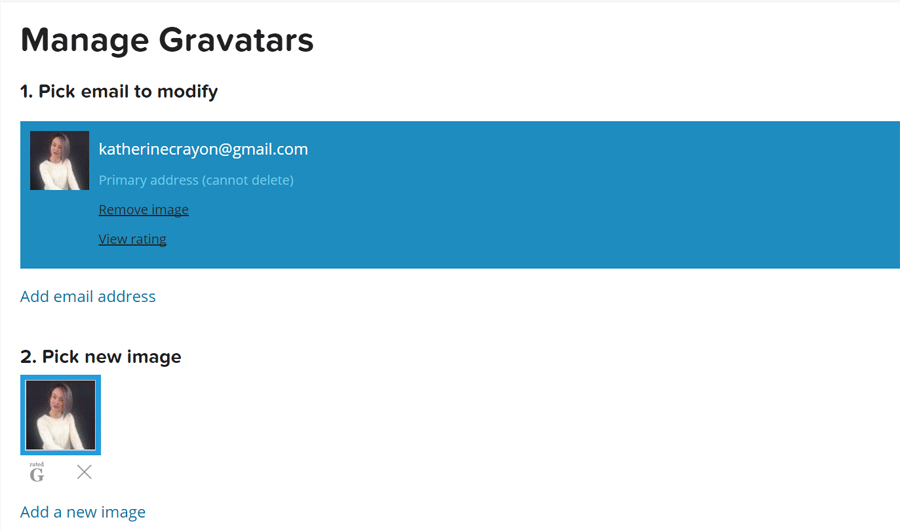
Step 3. Create your Gravatar profile. This is where you can specify details about your experience and achievements, provide contact information, manage backgrounds, link to specific websites or blog posts, etc.
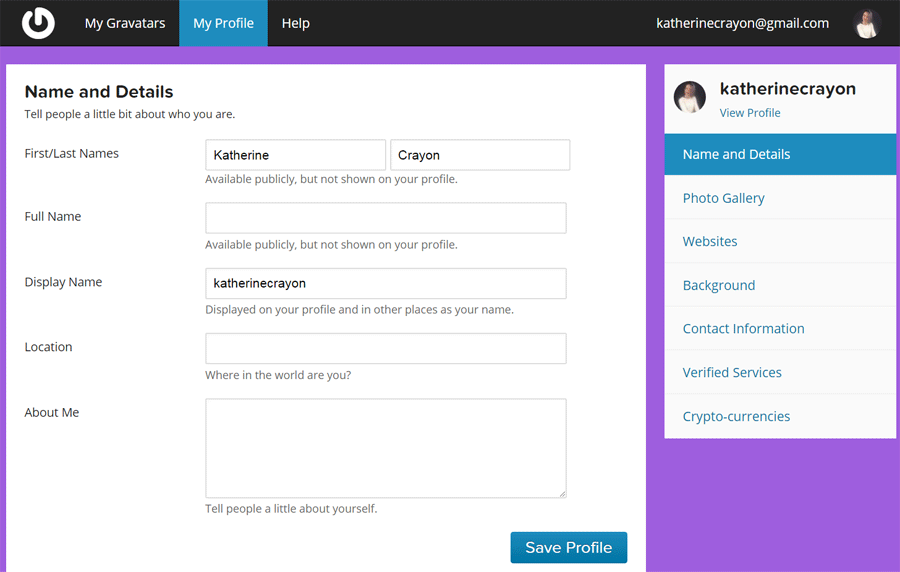
As soon as you finish, your comments on WordPress blog themes and forums will look like this:
Make sure that you leave comments using your Gravatar email address.
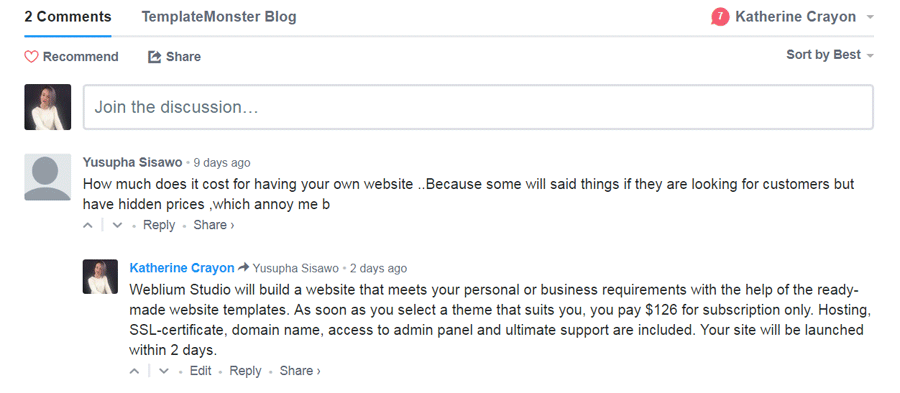
og体育首页Post uses Disqus to run discussions. To leave a comment, you need to sign in using the existing social media profiles or sign up with Discus. If you already have a registered profile, you can use your Gravatar image that will appear on the blog as you post comments.
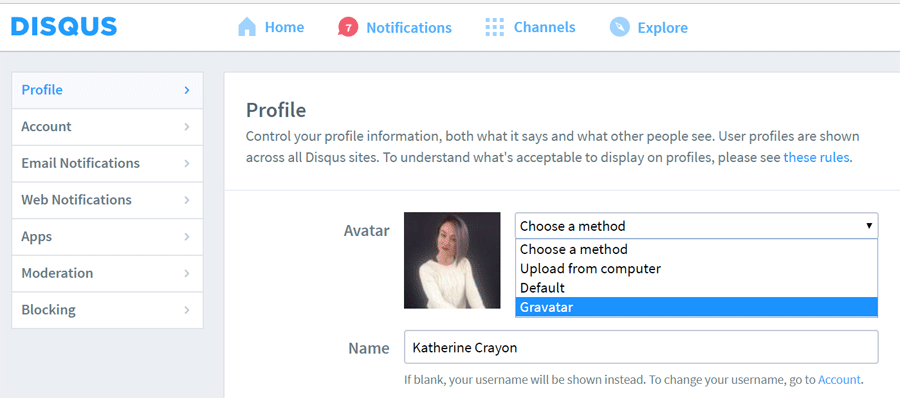
That's it. Are you ready to join millions of users and sites supporting Gravatar? Besides being a proven identifier, it's fun to run discussions using Gravatar. Have you already edited your profile? Go ahead and use your Gravatar to comment on this post.

Read Also
Free Avatars, Icons and Inspirational Artworks for Star Wars Fans
How to Build Brand on Social Media?
Guest Blogging Strategy. Ultimate Guide 2017
Don’t miss out these all-time favourites
- The best hosting for a WordPress website. Tap our link to get the best price on the market with 82% off. If HostPapa didn’t impress you check out other alternatives.
- Monthly SEO service and On-Page SEO - to increase your website organic traffic.
- Website Installation service - to get your template up and running within just 6 hours without hassle. No minute is wasted and the work is going.
- ONE Membership - to download unlimited number of WordPress themes, plugins, ppt and other products within one license. Since bigger is always better.
Get more to your email
Subscribe to our newsletter and access exclusive content and offers available only to og体育首页Post subscribers.
